Getting Started With Your New Android Phone
Getting Started With Your New Android Phone
Congrats! on your new Android phone or tablet or phablet or watch! Whether it's your first or sixth, there are a bunch of tips that can help you out set it up simply and efficiently. Setting up your android device requires a bit more labour than simply powering it up; setting up some new and cool features that android offers.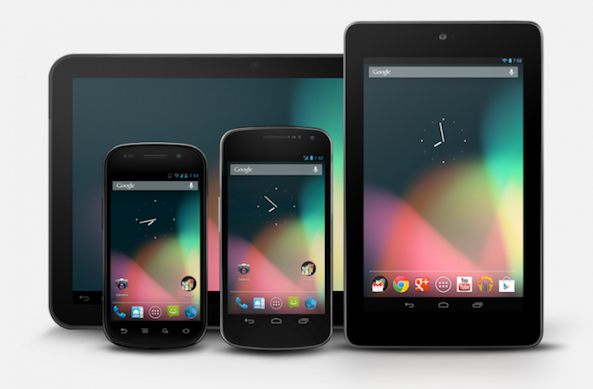 |
| Android Devices |
I've moulded some cool tips and advises here below to help you out with you Android device with ease! Follow them up and enjoy the sweet Android.
1. Power it on, set it up
With every Android device, when you power it on for the first time just out of the box, you'll have to go through a setup wizard before you can start using the device - registering up your various accounts, setting up the language of device, time and date, location and some other easy stuffs(depending upon the Android version the steps may vary). Here is where you'll select your device's language, connect to a Wi-Fi network, add your Google account, and set up select settings, such as location tracking or gestures, if applicable. Just follow each prompt on the screen and don't worry much about which settings you turn on or leave off, as you can change those later after setting up your device in the settings menu.
Welcome to Android!
2. Check for updates
The version of Android that shipped with your new device may or may not be the most up-to-date as android is upgrading its versions frequently for betterment and ease to the consumer. Make sure you're running the newest flavor of Android (Marshmallow is the newest you would find) available for your device by checking for a software update. Most of the Android devices currently are getting Lollipop upgrades on the go which is the last upgrade from Android followed by Marshmallow. Keep your phone up-to-date or upgraded to enjoy most android features and new improvements.
Here's how you can check whether your device is upgraded or not -
Go to Settings > About Phone (or Tablet or Device) > System Updates. Your device will check for any updates and either download them whenever you chose or let you know whether your device is running the latest available operating system or not.
Another important step is to check for app updates in the Play Store. Your phone is preinstalled with some apps (applications) which could be outdated by time because the developers and Google keeps on upgrading apps regularly for performance improvements, bugs fixes and addition of new features to the apps. So keep on upgrading your apps whenever you get a good update from the Play Store and enjoy the real cool Android (app power)
Here's how you can check for updates and update your apps -
Just go to the Play Store> Tap or select the Menu at the top-left corner of the app right in front of 'Google Play' watermark> now select the My Apps & Games submenu.
Now you can see all the apps and games installed on your device and whether there are updates or not.
You can even update all the apps at just only one tap 'Update All'
Now you can see all the apps and games installed on your device and whether there are updates or not.
You can even update all the apps at just only one tap 'Update All'
3. Set up Google Now
One of Google's best mobile features is Google Now, a built-in virtual personal assistant (just like Apple's Siri and Microsoft's Cortana but not like Iron Man's JARVIS) that can show you the weather, nearby events, sports scores, Google searches, set reminders, alarms and so much more the same way a butler does it. It's not turned on by default, so you'll need to enable it and set it up. It is United States' one of the most widely used apps.
Here's how you can do it -
Open the Google search app (simply called "Google") and you'll be prompted to get Google Now. Tap "Yes, I'm In" to enable it and you're done. The app will get smarter as you use it, learning about what you search for to surface things it thinks you want to see. You can also manually customize Google Now in settings, adding favorite stocks, sports teams, and even set your home and work locations for extra features.
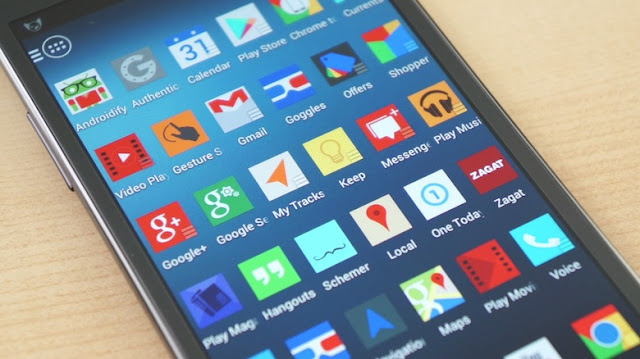
Comments
Post a Comment