Create a Wi-Fi Hotspot Using Command Prompt (CMD) on Windows
Create a Wi-Fi Hotspot Using Command Prompt (CMD) on Windows without connectify or m-hotspot.
Now-a-days internet connectivity has become one of the things that we need the most. It would be nice if we can use our computer's fast internet Connection. So guys the solution is Wireless Hosted Network (Hotspot). This concept of Wireless Hosted network was introduced in Windows 7. By using this feature we can easily create a virtual wireless adapter to be shared and used by other devices and users. To do this we only require a CMD(Command Prompt cmd.exe) with Administrator Privileges (Run as Administrator). And best of all you can connect to another WiFi when Hosted Network is running. This process describes some of the commands that are available in Windows 7 or Windows 8 or Windows 10 Ready PC or Laptops.
Step 1.- Open Command Prompt (You might know where it is)
Check Whether Your System Supports Wi-Fi HostedNetwork
Step 2.- Create: Type the following command in Command Prompt-
netsh wlan start hostednetwork mode=allow ssid=DatorLab key=password keyUsage=persistent
Step 3.- Customize:
^in ssid=DatorLab you can change DatorLab to whatever name you need for the hotspot.
*the name must not contain any space between like 'Gear Box'. It would take the next word as another command or function, so be careful.
^in key=password you can change password to whatever you wish to set
*the password must be at-least 8 characters long
Step 3.- Start: To start the created wi-fi hotspot, type-
netsh wlan start hostednetwork
Step 4.- Stop: To stop the created and running wi-fi hotspot, type-
netsh wlan stop hostednetwork

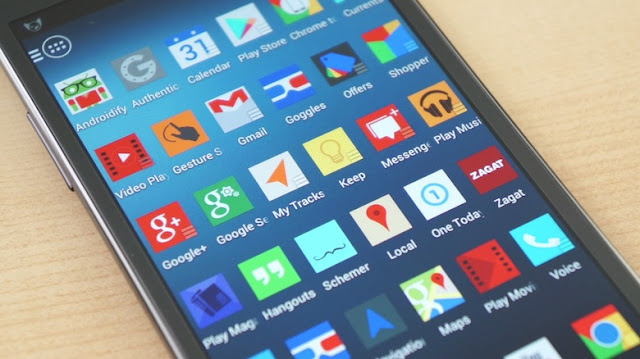
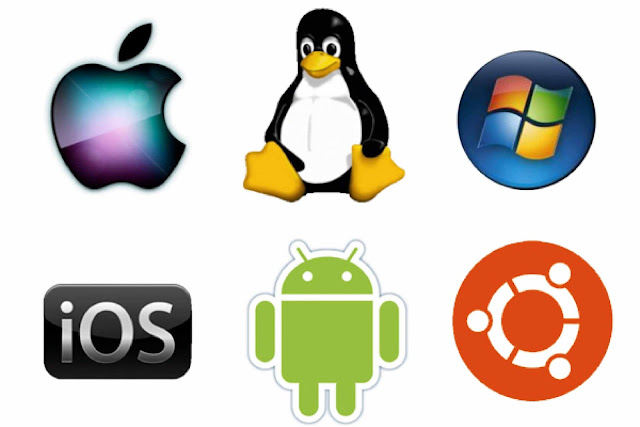
Comments
Post a Comment